Connecting to WIS2 over MQTT
Learning outcomes
By the end of this practical session, you will be able to:
- connect to the WIS2 Global Broker using MQTT Explorer
- review the WIS2 topic structure
- review the WIS2 notification message structure
Introduction
WIS2 uses the MQTT protocol to advertise the availability of weather/climate/water data. The WIS2 Global Broker subscribes to all WIS2 Nodes in the network and republishes the messages it receives. The Global Cache subscribes to the Global Broker, downloads the data in the message and then republishes the message on the cache topic with a new URL. The Global Discovery Catalogue publishes discovery metadata from the Broker and provides a search API.
As part of the WIS2 Pilot Phase in 2023, two Global Brokers are available (hosted by China Meteorological Administration and Météo-France).
This is an example of the WIS2 notification message structure for a message received on the topic origin/a/wis2/arg/sabm/data/core/weather/surface-based-observations/synop:
{
"id": "fa587559-b02e-40a2-9fd5-2c141c39b130",
"type": "Feature",
"version": "v04",
"geometry": {
"type": "Point",
"coordinates": [
-56.625,
-64.24139,
208
]
},
"properties": {
"data_id": "wis2/arg/sabm/data/core/weather/surface-based-observations/synop/WIGOS_0-20000-0-89055_20230926T190000",
"datetime": "2023-09-26T19:00:00Z",
"pubtime": "2023-09-26T18:48:51Z",
"integrity": {
"method": "sha512",
"value": "5a239b5d2ba7a04bd3b2fa44a73a9fb98167d0d4424d7fd19c0a83c75a7715212e2b97b5db6581bb3e1895b92232614d4cc4841ee9164baf47183c8403668dbd"
},
"wigos_station_identifier": "0-20000-0-89055"
},
"links": [
{
"rel": "canonical",
"type": "application/x-bufr",
"href": "http://w2b.smn.gov.ar/data/2023-09-26/wis/arg/sabm/data/core/weather/surface-based-observations/synop/WIGOS_0-20000-0-89055_20230926T190000.bufr4",
"length": 254
},
{
"rel": "via",
"type": "text/html",
"href": "https://oscar.wmo.int/surface/#/search/station/stationReportDetails/0-20000-0-89055"
}
]
}
In this practical session you will learn how to use the MQTT Explorer tool to review the topics available on this Global Broker and be able to display WIS2 notification messages.
MQTT Explorer is a helpful tool to browse and review the topic structure for a given MQTT broker and visually interact with the MQTT protocol. There exist numerous other MQTT client and server software, depending on your requirements and technical environment.
To work with MQTT programmatically (for example, in Python), you can use MQTT client libraries such as paho-mqtt to connect to an MQTT broker and process incoming messages.
Using MQTT Explorer to connect to the Global Broker
One way to view messages published by this Global Broker is using the MQTT Explorer which can be downloaded from the MQTT Explorer website.
Open MQTT Explorer and add a new connection to the Global Broker hosted by China Meteorological Administration using the following details:
- host: gb.wis.cma.cn
- port: 8883
- username: everyone
- password: everyone
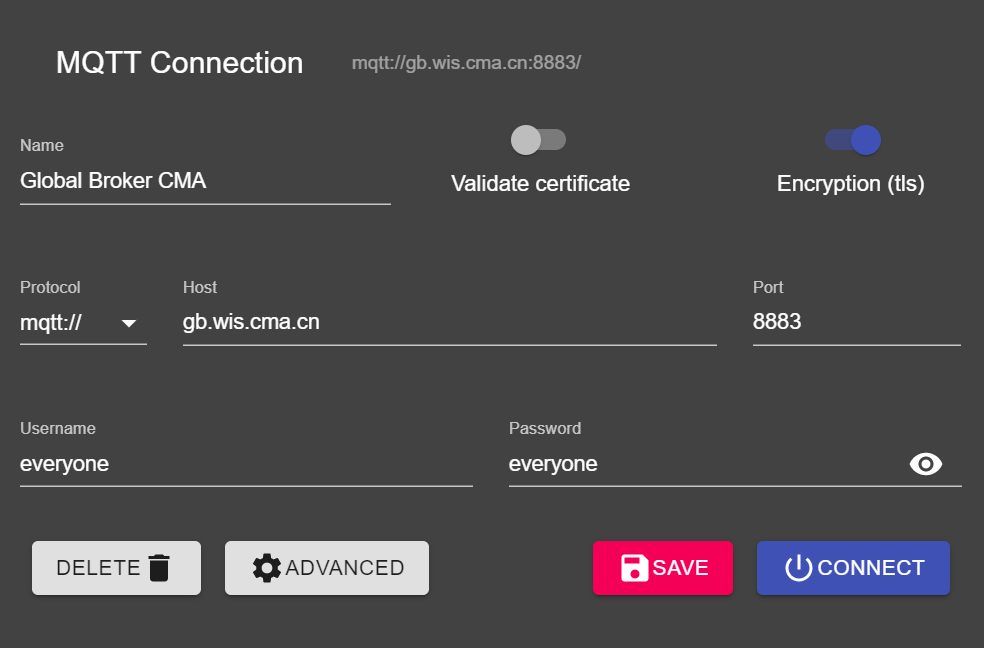
Click on the 'ADVANCED' button and add the following topics to subscribe to:
origin/#cache/#
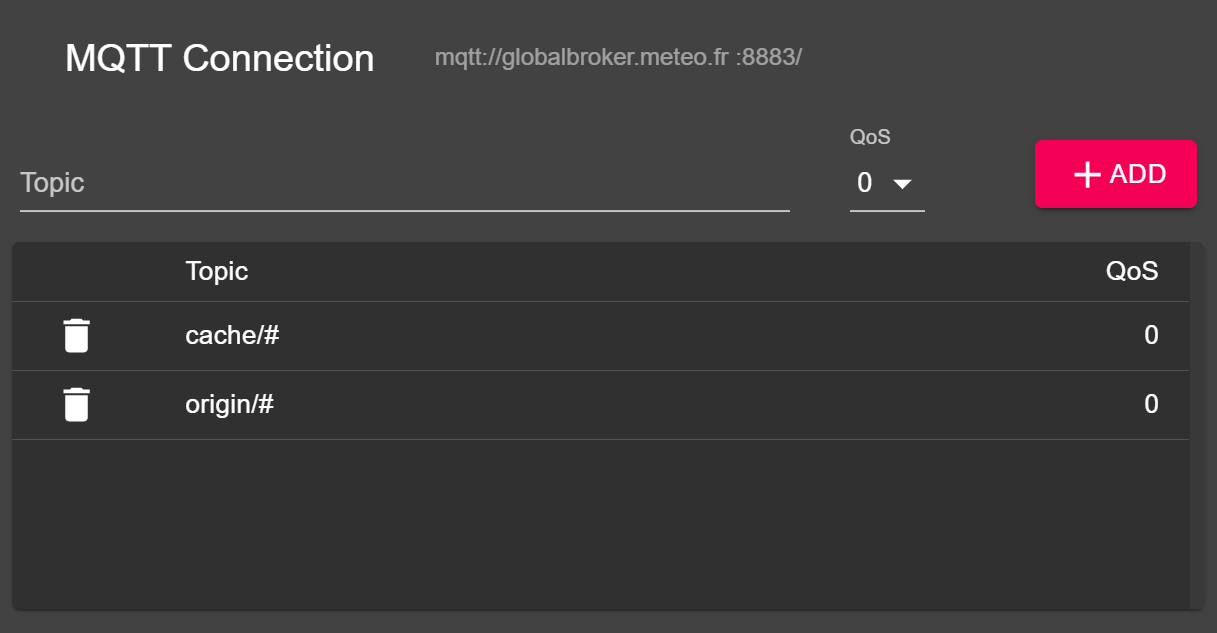
Note
When setting up MQTT subscriptions you can use the following wildcards:
- Single-level (+): a single-level wildcard replaces one topic level
- Multi-level (#): a multi-level wildcard replaces multiple topic levels
Click 'BACK', then 'SAVE' to save your connection and subscription details. Then click 'CONNECT':
Messages should start appearing in your MQTT Explorer session as follows:
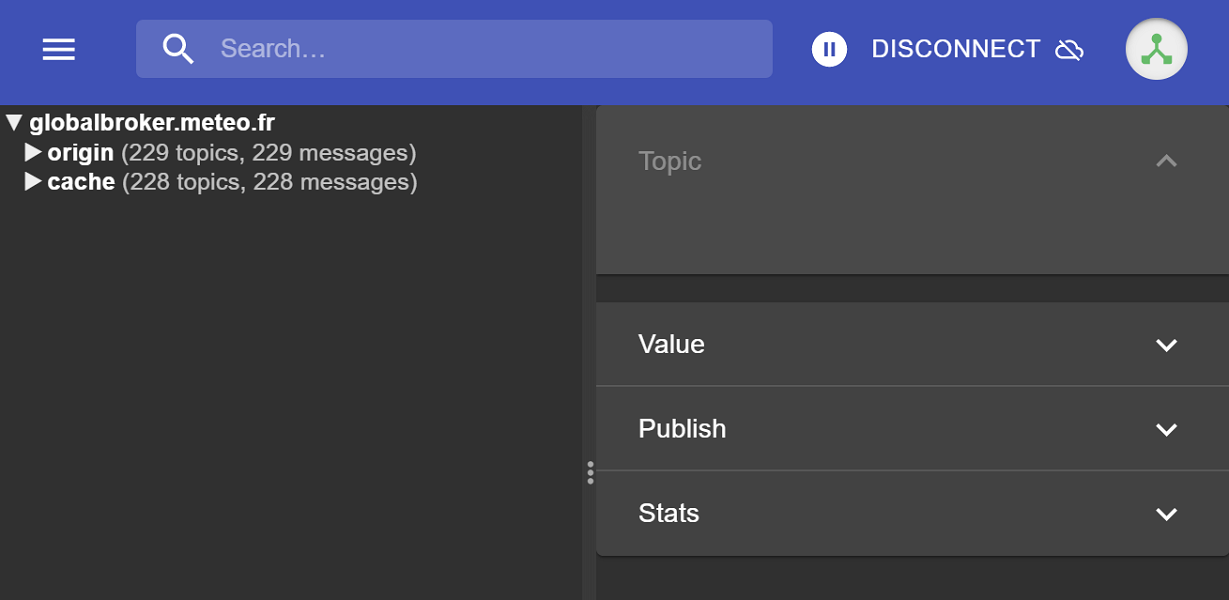
You are now ready to start exploring the WIS2 topics and message structure.
Exercise 1: Review the WIS2 topic structure
Use MQTT to browse topic structure under the origin and cache topics.
Question
How can we distinguish the originating country providing the data?
Click to reveal answer
We can distinguish the originating country by looking at the fourth level of the topic structure. For example, the following topic:
origin/a/wis2/zmb/zambia_met_service/data/core/weather/surface-based-observations/synop
tells us that the data was published by Zambia (zmb).
The fifth level of the topic structure provides the id of the centre where the data originated from (in this case, the Zambia Meteorological Service).
Question
How can we distinguish the data type?
Click to reveal answer
We can distinguish the data type by looking at the ninth level of the topic structure. For example, the following topic:
origin/a/wis2/zmb/zambia_met_service/data/core/weather/surface-based-observations/synop
tells us that the data type is surface-based observations (synop).
Exercise 2: Review the WIS2 message structure
Disconnect from MQTT Explorer and update the 'Advanced' sections to change the subscription to the following:
origin/a/wis2/+/+/data/core/weather/surface-based-observations/synopcache/a/wis2/+/+/data/core/weather/surface-based-observations/synop
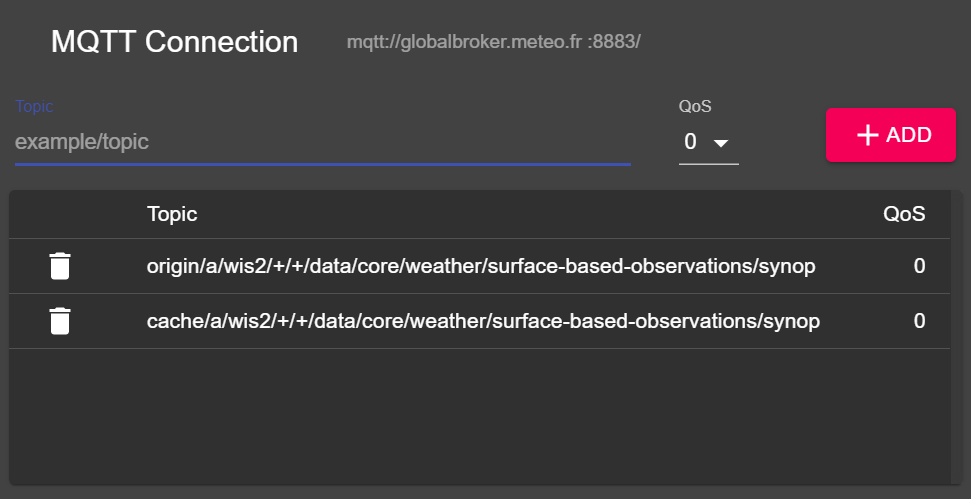
Note
The + wildcard is used to subscribe to all countries (fourth level) and centres (fifth level) while the remaining topic structure is fixed to ensure we subscribe to subtopics data/core/weather/surface-based-observations/synop.
Messages should start to appear again.
You can view the content of the WIS2 message in the "Value" section on the right hand side.
Question
How can we identify the timestamp that the data was published? And how can we identify the timestamp that the data was collected?
Click to reveal answer
The timestamp that the data was published is contained in the properties section of the message with a key of pubtime.
The timestamp that the data was collected is contained in the properties section of the message with a key of datetime.
Question
How can we download the data from the URL provided in the message?
Click to reveal answer
The URL is contained in the links section with rel="canonical" and defined by the href key.
You can copy the URL and paste it into a web browser to download the data.
Exercise 3: cache vs origin topics
The same message is published on both the origin and cache topics. Find a message that has been published on both topics and compare the content.
Question
What is the difference between the messages published on the origin and cache topics?
Click to reveal answer
The message published on the origin topic contains a URL to the original data. The message published on the cache topic contains a URL to the data cached by the Global Cache.
Conclusion
Congratulations!
In this practical session, you learned:
- how to subscribe to WIS2 Global Broker services using MQTT Explorer
- the WIS2 topic structure
- the WIS2 notification message structure
- the difference between Global Broker messages published on the
originandcachetopics