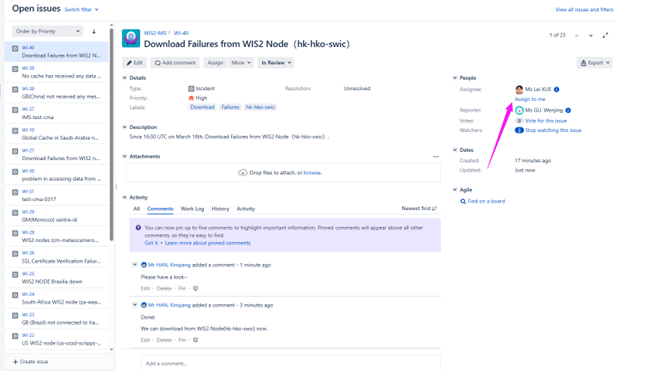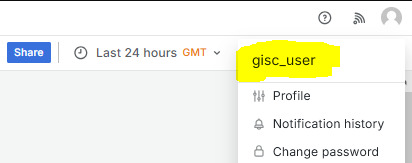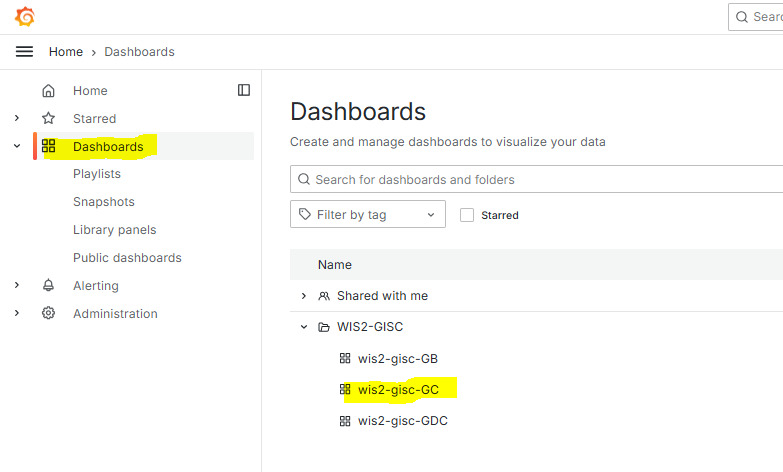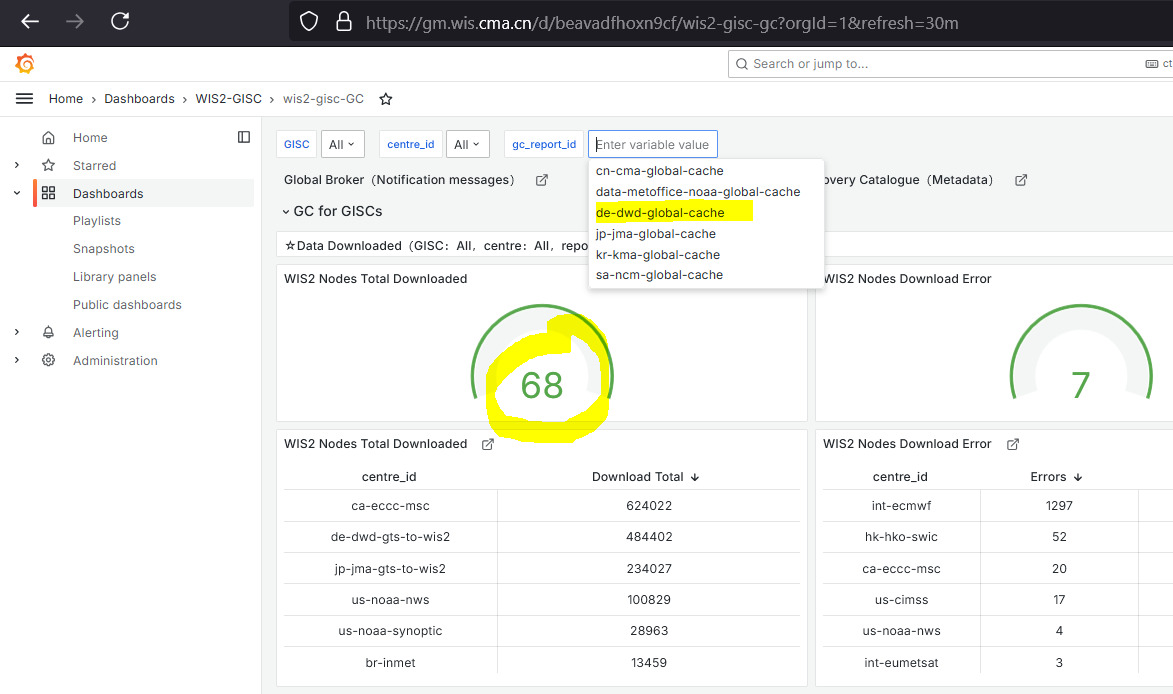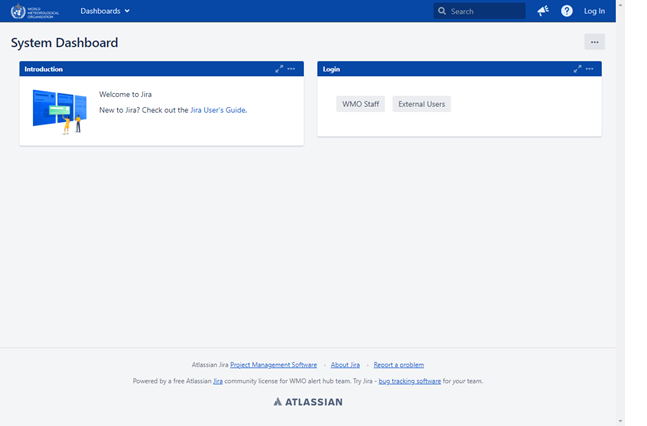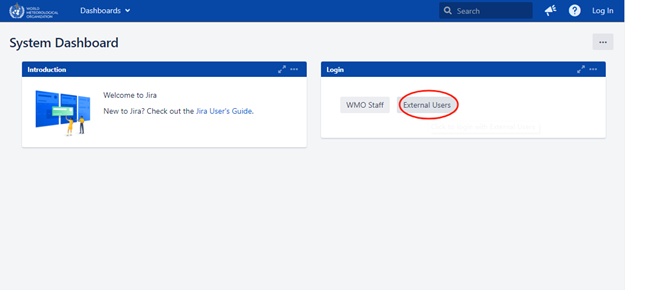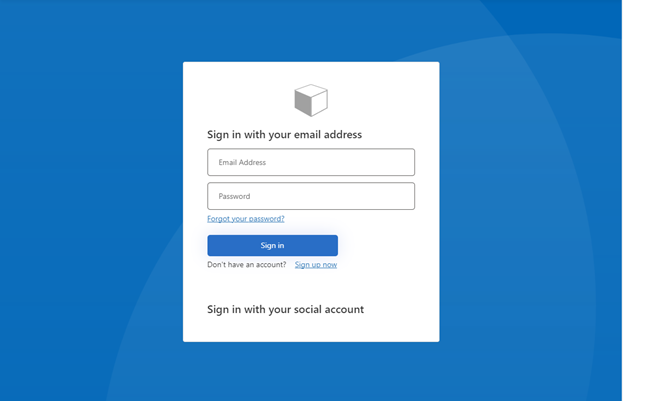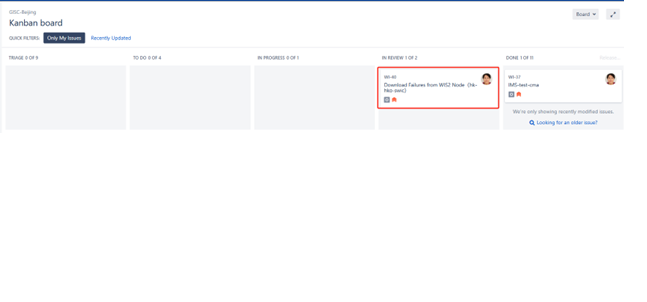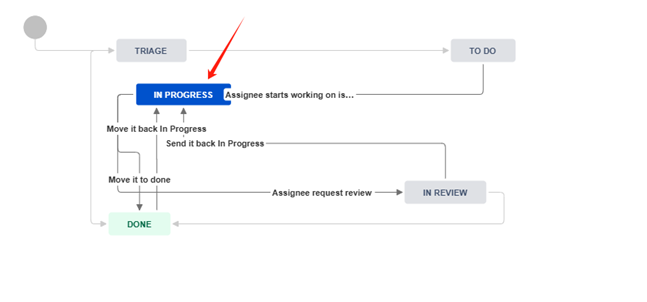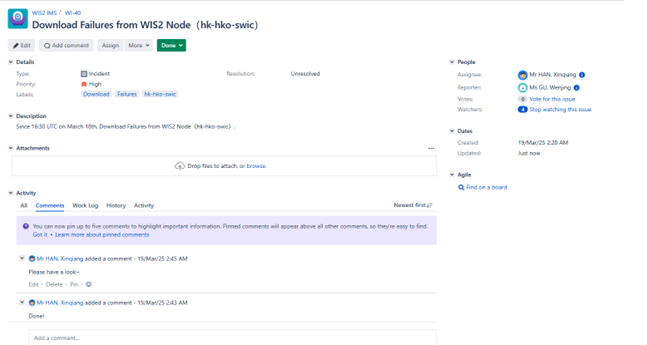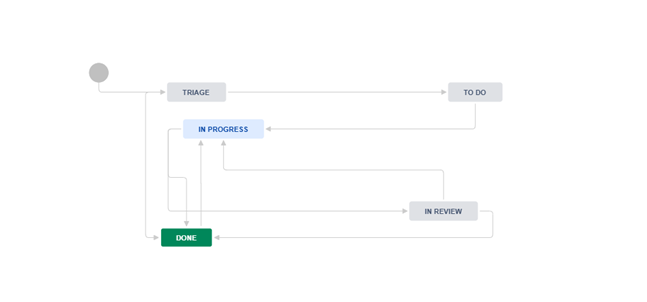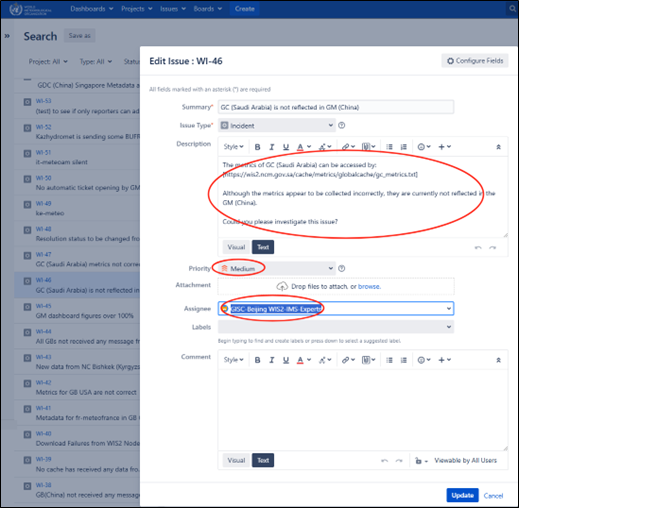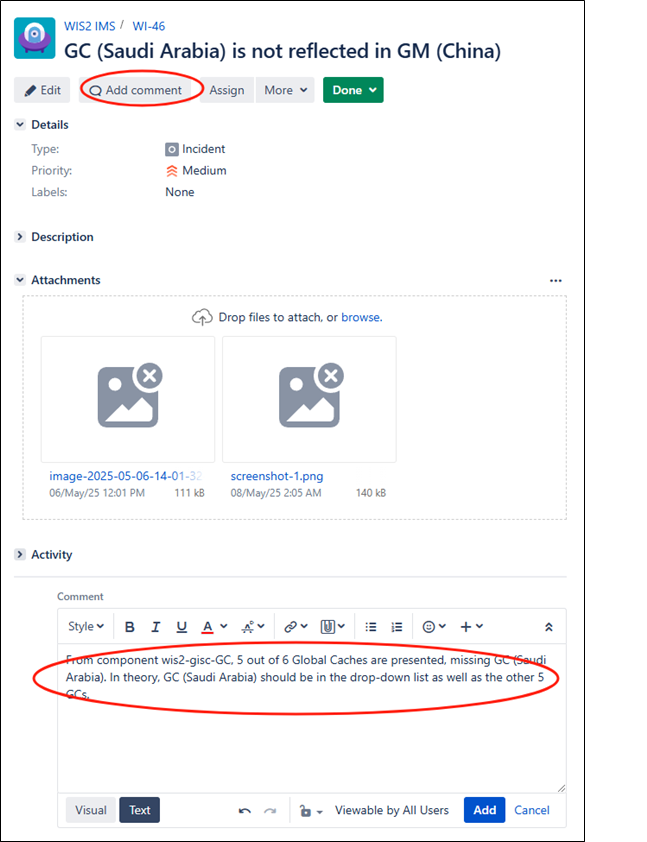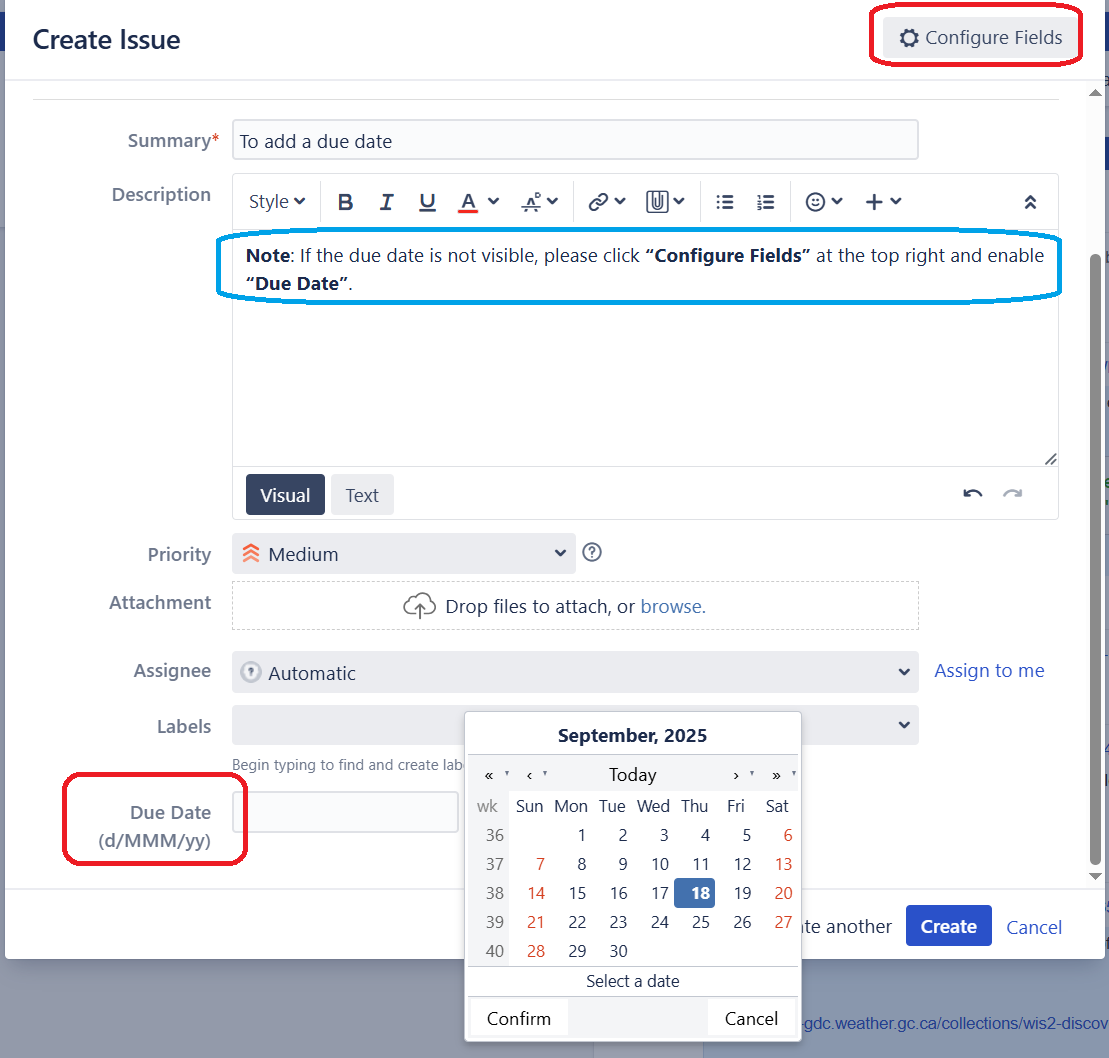World Meteorological Organization |
Date: 2025-10-06 |
Version: 0.1 |
Document status: DRAFT |
- 1. PART 0. Introduction
- 2. PART I. Procedures for Take over
- 3. PART II.Procedures for Monitor
- 4. PART III. Procedures for Issues Management
- 5. Tickets review guideline
- 6. Procedure to review Jira Tickets for the GISC Watch:
- 7. PART IV. Procedures for Handover
- 8. GISC WATCH REPORT EXAMPLE
- 9. PART V. Procedure for Escalation
- Appendix 1: IMS-GISC Operator Manual
1. PART 0. Introduction
The overall service performance of the WMO Information System 2.0 (WIS2) relies on the operational quality of all Global Services. The WIS2 monitoring procedure was launched in April 2025, succeeding the WIS1 Watch, which had been active from 2017 through 2024. This Guide was first developed in 2020 to standardize the procedures for GISC Watch operation in accordance with the Resolution 57 (Cg-18) and the feedbacks from GISC based on their experience of the WISC Watch practice. This 2025 edition aims at adapting the procedures to WIS2. It is intended to assist GISCs in fulfilling their GISC Watch responsibilities.
This guide presents the procedures to be used:
-
Procedures for Take over
-
Procedures for Monitoring
-
Procedures for Issue Management
-
Procedures for Hand over
-
Procedure for Escalation
2. PART I. Procedures for Take over
Procedure to use when a GISC starts its GISC watch period:
(a). Take over the GISC Watch duty according to the agreed roster.
The GISC Watch roster is available here: https://community.wmo.int/en/activity-areas/wis/gisc_watch
(b). Handover acknowledgement
-
Accept the hand-over-report from previous GISC
-
Send an acknowledgement to confirm receipt.
Note: To ensure the continuity of GISC Watch, the incoming GISC must begin monitoring duties at the start of its roster period even if the handover email/report has not yet been received.
Sample takeover email:
From: GISC Beijing To: GISC Toulouse Cc: gisc-ops@groups.wmo.int,wis@wmo.int Subject: GISC WATCH Takeover (16-30 April) confirmed: GISC Watch Report 01-15 April 2025Dear GISC Toulouse, Thank you for your efforts and the handover report. GISC Beijing will take over the duty from April 16th to 30th 2025. Best regards, GISC Beijing
(c). Review open tickets
At the beginning of its monitoring period, review any open tickets from the previous period.
3. PART II.Procedures for Monitor
Procedure to use by the GISC on duty during the monitoring period.
Basic Principles:
-
The GISC Watch’s goal is focusing on the Global Services level (Global Broker, Global Cache, Global Discovery Catalogue, Global Monitoring).
-
Issues regarding data coming from WIS2Nodes are manages by GISCs according to their AoR (Area of Responsibility). The GISC Watch can pinpoint issues to the GISCs, but this is not mandatory.
-
A large part of the monitoring activity is already performed on the Global Monitoring level, with JIRA tickets to be automatically initiated.
The following table shall be filled in, by checking Global Monitoring metrics (see detailed information how to get the figures after the table):
For GM-China Dashboard:
For GM-Morocco Dashboard:
| Global Services | Test Source | Details | Roster Start | Optional additional dates | Roster end |
|---|---|---|---|---|---|
Global Monitorings |
YYYY/MM/DD |
… |
YYYY/MM/DD |
||
GM CMA GISC |
User: gisc_user |
connect OK |
… |
connect OK |
|
GM CMA GS |
User: gs_user |
connect OK |
… |
connect OK |
|
GM MAROCMETEO GISC |
User: gisc-user |
connect OK |
… |
connect NOK |
|
Global Brokers |
|||||
Based on dashboard WIS2-GISC/wis2-gisc-GB (gisc_user) / Indicator: "WIS2Nodes Total Messages over past 24h" |
YYYY/MM/DD |
… |
YYYY/MM/DD |
||
GB Brazil |
From GM China |
63 |
… |
64 |
|
GB Brazil |
From GM MAROCMETEA |
63 |
… |
Not Available |
|
GB China |
From GM China |
68 |
… |
68 |
|
GB China |
From GM MAROCMETEA |
68 |
… |
Not Available |
|
GB France |
From GM China |
62 |
… |
63 |
|
GB France |
From GM MAROCMETEA |
62 |
… |
Not Available |
|
GB USA |
From GM China |
46 |
… |
52 |
|
GB USA |
From GM MAROCMETEA |
46 |
… |
Not Available |
|
Global Caches |
|||||
Based on dashboard WIS2-GISC/wis2-gisc-GC (gisc_user) / Indicator: "WIS2Nodes Total downloaded over past 24h" |
YYYY/MM/DD |
… |
YYYY/MM/DD |
||
GC CN CMA |
From GM China |
No data |
… |
No data |
|
GB CN CMA |
From GM MAROCMETEA |
No data |
… |
No data |
|
GC MO NOAA US/UK |
From GM China |
58 |
… |
58 |
|
GB MO NOAA US/UK |
From GM MAROCMETEA |
58 |
… |
58 |
|
GC DE DWD |
From GM China |
56 |
… |
58 |
|
GB DE DWD |
From GM MAROCMETEA |
56 |
… |
58 |
|
GC JP JMA |
From GM China |
57 |
… |
58 |
|
GB JP JMA |
From GM MAROCMETEA |
57 |
… |
58 |
|
GC SA NCM |
From GM China |
No data |
… |
59 |
|
GB SA NCM |
From GM MAROCMETEA |
No data |
… |
59 |
|
JIRA Ticketing System |
YYYY/MM/DD |
… |
YYYY/MM/DD |
||
Total "In Progress" |
No data |
… |
2 |
||
Total "To Do" |
No data |
… |
2 |
||
Total "Done" |
No data |
… |
2 |
||
Total "In Review" |
No data |
… |
2 |
||
Total "Triage" |
(should be zero) |
No data |
… |
2 |
|
How to fetch data from the dashboards:
4. PART III. Procedures for Issues Management
The WIS2 ticketing system is provided and operated by WMO : https://jira.wmo.int.
5. Tickets review guideline
The GISC in charge needs to review the tickets with the following guidelines:
(1) Review frequency
-
At least once or twice a week.
(2) Key focus
-
Focus on “stalled” ticket”: send reminder for tickets inactive for more than 2 weeks
(3) Automatic ticket creation
-
Most tickets are expected to be created automatically by the GISC Monitoring system
6. Procedure to review Jira Tickets for the GISC Watch:
(1) Access the JIRA system:
-
Access portal: https://jira.wmo.int
-
Guide to how to login JIRA and reset password as an external user: https://wmoomm.sharepoint.com/:b:/s/wmocpdb/EdDUVYxXoRhIsAMp5yBmFicBz24ARqhDs_YEpidVd5oQ7g?e=7e2CmO
-
JIRA accounts: There are two types of JIRA accounts:
-
WIS2-IMS-Operator, one account per GISC, associated with a genearal email address.
-
WIS2-IMS-Experts, one or more accounts per GISC. This group is intended for technical experts involved for resolving the tickets.
-
If there are any changes or updates to the JIRA accounts for your GISC, please inform the WMO Secretariat so that the necessary updates can be made to ensure continued access.
(2) Select the correct project
-
Choose Project "WIS2 IMS"

(3) Filter tickets
-
"Issues" → " View all issues and tickets" (upper right) → Filter "Status" by unchoosing "Done"
Workflow of the tickets can be found here: https://wmoomm.sharepoint.com/:w:/s/wmocpdb/EXmYNLQKs59AlHToO9rH6YAB3xoVjdqeoD2fkC-4h4aPjA?e=XqmxpR
(4) Ticket Handling
-
Review ticket list and send reminders (inside tickets) for tickets inactive for more than 2 weeks.
-
Assign tickets to relevant Assignees for the tickets with status “TRIAGE” (new tickets)

Table-1: Priority Levels
6.1. Incident Impact Levels and GISC Response Times
| Level | Impact | Examples | Assigned GISC: Time to Respond | Assigned GISC: Time to Resolve |
|---|---|---|---|---|
Very High |
- Severe impact on one or more GISC operations |
- Total failure of Global Services |
ASAP / within 1 day |
ASAP / within 1 week |
High |
- One or more essential services are unavailable |
- Global Services are offline |
Within 1 week |
Within 1 month |
Medium |
- Essential services not affected |
- Partial outage of a Global Service |
Within 1 week |
Monthly progress updates |
Low |
Not to be used |
— |
— |
— |
None |
Not to be used |
— |
— |
— |
7. PART IV. Procedures for Handover
7.1. (a) Handover Process
-
The GISC currently on duty is responsible for sending the handover report to the next GISC in the roster.
-
If no confirmation is received:
-
The current GISC must follow up with a reminder.
-
GISC Watch duties must be maintained until the next GISC acknowledges receipt of the handover.
-
-
If there is still no response:
-
The GISC following the next one in the roster should be contacted to agree on a revised handover date.
-
The purpose is to ensure continuity by splitting the remaining period between the two GISCs if needed.
-
7.2. (b) Summary Handover Report
-
The handover report formally transfers GISC Watch responsibilities to the next GISC.
-
The report must be sent as follows:
-
To: the next GISC in the roster
-
-
The GISC Watch report to be completed is available here
-
Note1: The GISC Watch report is a consolidated report. Outgoing GISCs are responsible for adding the columns corresponding to the GISC Watch period.
-
Note2: Only the email addresses of the GISCs included in the mailing list gisc-ops@groups.wmo.int, which serves as the official channel for GISC Watch handover and takeover communications, have the access to edit this document as per the decisions at the ET-WISOP 10th meeting.
-
Note3: For any changes of the email addresses, please contact the WMO Secretariat at wis@wmo.int.
-
-
A sample Handover email
8. GISC WATCH REPORT EXAMPLE
From: GISC Toulouse To: GISC Beijing Cc: gisc-ops@groups.wmo.int, wis@wmo.int Subject: GISC WATCH REPORT — 01–15 April 2025
GISC Toulouse has completed the GISC Watch duty for the period *1–15 April 2025*. Please find below the summary report for this period: 1. General Information ▪ WIS2 to GTS gateway test conducted on *9 April 2025* 2. Global Services Status ▪ [Provide a summary of the operational status, issues encountered, or actions taken during the watch period] 3.JIRA tickets activity: ▪ Several ticket assignations from “TRIAGE” performed ▪ Duplicate tickets closed ▪ Several stalled tickets reminders send GISC Beijing: Would you please confirm the GISC Watch handover? Best regards, GISC Toulouse
9. PART V. Procedure for Escalation
For any issue related to GISC Watch that requires escalation, the Chair of ET-WISOP is the first escalation point for all GISCs
Appendix 1: IMS-GISC Operator Manual
11. 2. How to Resolve an Issue
-
Note1 The GISC Watch on-duty may close tickets if the comments clearly indicate that the issue has been resolved. If the comments are unclear, lack evidence, or show no progress, the GISC Watch on-duty is responsible for following up with the assignee to verify the ticket’s status.
-
Note2 The ticket reporter may close tickets once the issue has been resolved.
-
Note3 The assignee may close tickets once the issue has been resolved.
-
Note4 The WMO Secretariat may close the tickets if the comments clearly indicate the issue has been resolved.
11.1. Step 1:
After logging in, you may find the issues assigned to you.
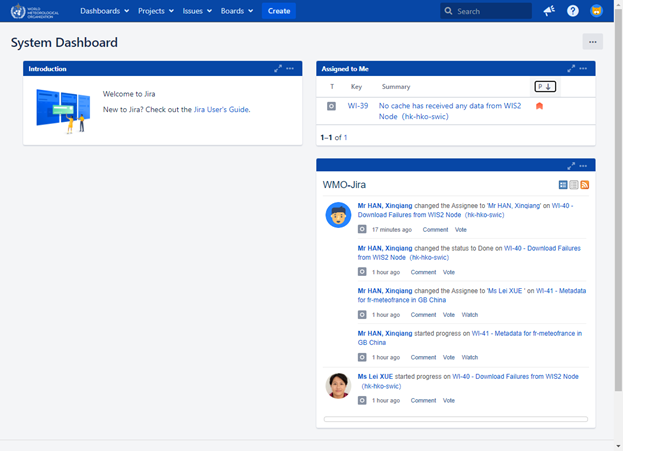
You can also find your issues by navigating to:
User Profile → Boards → Only My Issues
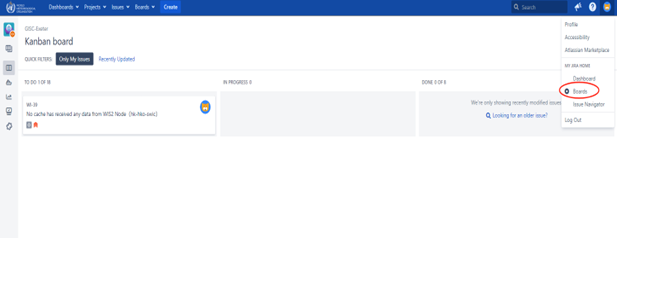
Alternatively, click on Issues in the top menu and select My Open Issues from the left panel.
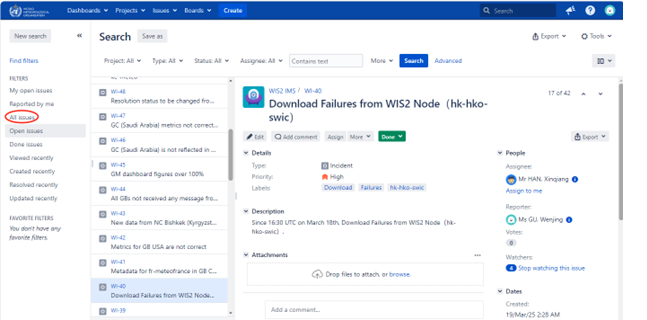
11.2. Step 2:
The GISC Operator should:
- Check the issue.
- Assign it to the responsible person (e.g., HAN Xinqiang).
- Set the issue status from Triage to TO DO.
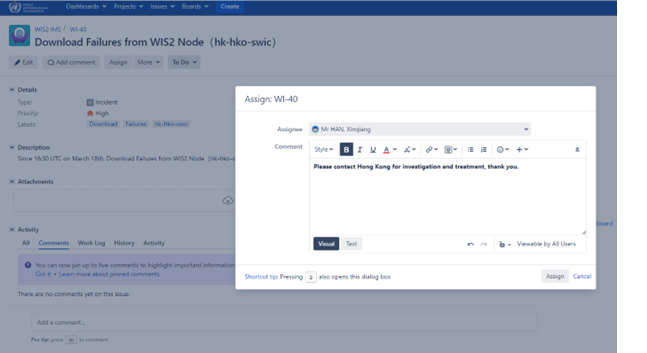
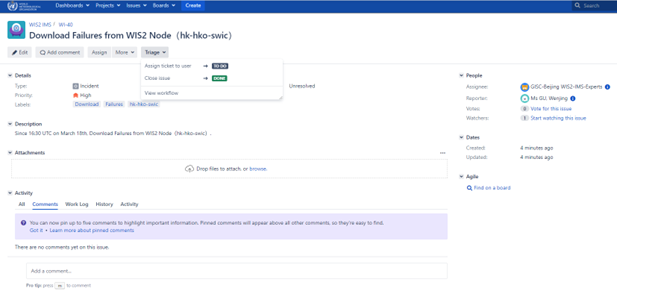
You can view the workflow by clicking on View Workflow.
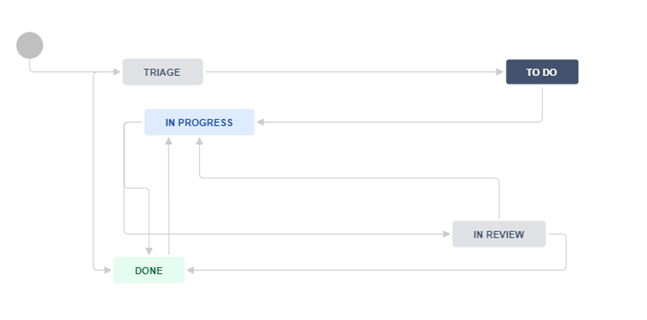
11.3. Step 3:
The assignee (e.g., HAN Xinqiang) begins work on the issue and sets the status from TO DO to IN PROGRESS.
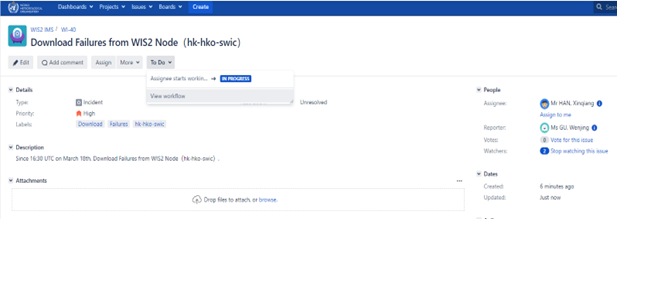
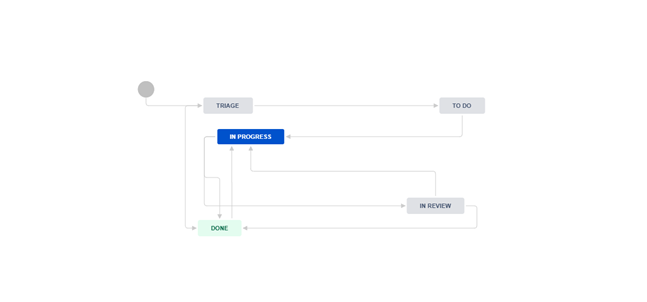
11.4. Step 4:
After addressing the issue, the assignee submits it for review:
- Set the status from IN PROGRESS to IN REVIEW.
- Assign the issue to the reviewer (e.g., XUE Lei).
The process history is visible in the comments below, along with Reporter, Assignee, Watchers, etc., on the right.